
Monitoring Poor User Experiences with AI through Braintrust and Slack Alerts
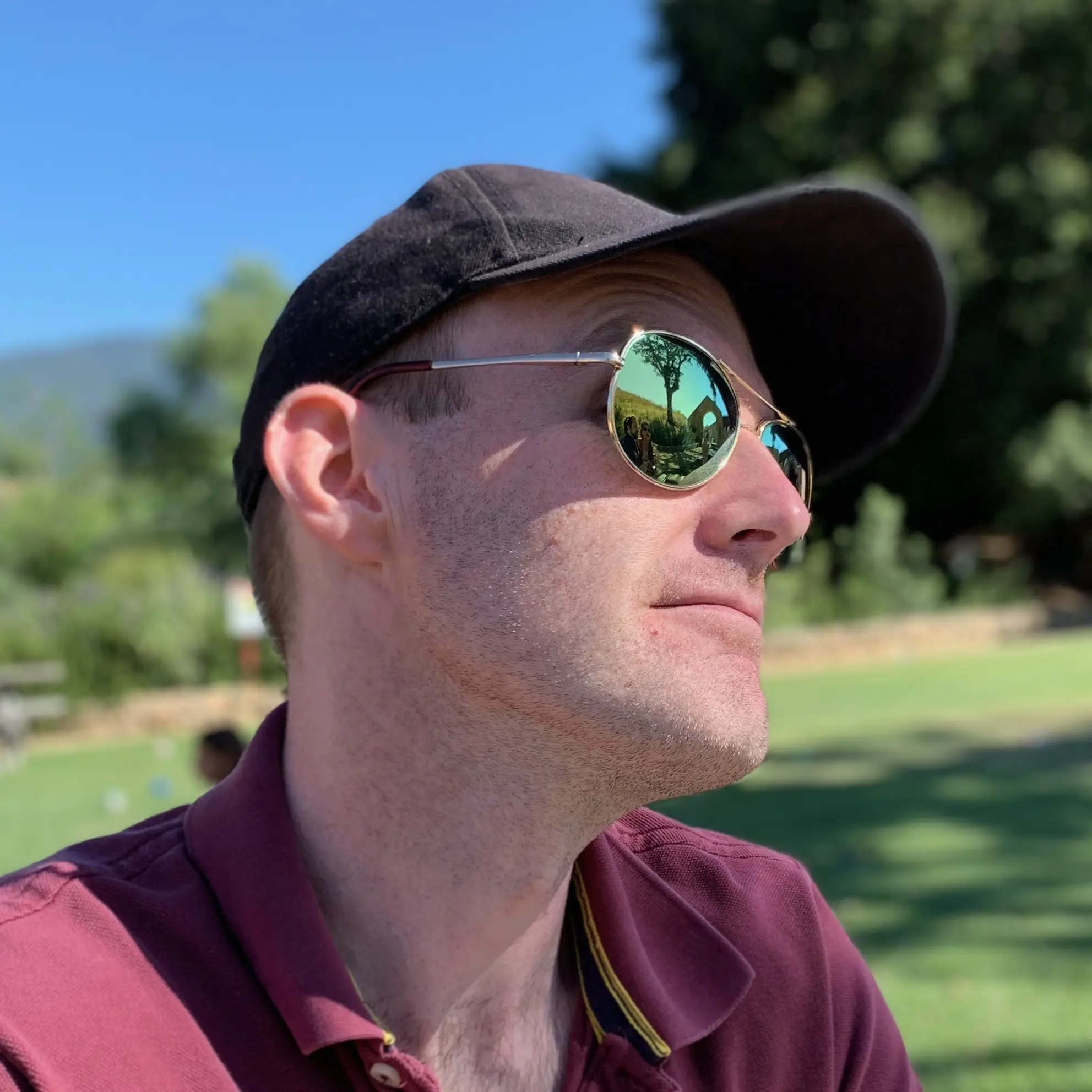
Evin Callahan
11 Nov 2025 - 06 Mins read
AI failures don't look like traditional software failures. Instead of throwing a 500 error or crashing, they fail silently by providing incorrect information, missing context, or giving unhelpful responses.
Your users might be struggling with your chatbot right now, and you'd never know until they complain—or worse, just leave.
This is the fundamental challenge of AI monitoring: how do you know when your chatbot is failing users?
The answer lies in proactive monitoring with intelligent scoring. In this guide, we'll build a complete monitoring pipeline that:
- Captures every conversation your users have with your chatbot
- Runs automated "scorers" to detect problematic interactions
- Sends real-time alerts to Slack when issues arise
- Gives your team the context they need to investigate and fix problems
The Problem: Silent AI Failures
Traditional software monitoring is straightforward. If your API returns a 500 error, you know something broke. If your database connection fails, you get an alert. The failure modes are explicit and detectable.
AI applications fail differently:
- A user asks for product information and gets outdated data
- Your chatbot hallucinates a feature that doesn't exist
- An MCP tool call returns an error, but the LLM tries to continue anyway
- The conversation goes in circles without resolving the user's question
These failures are subtle, context-dependent, and hard to detect with traditional monitoring. You need a system that understands the quality of AI interactions, not just whether the code executed successfully.
The Solution: Braintrust + Hookdeck + Slack
We'll use three tools to build our monitoring pipeline:
- Braintrust - Captures conversation logs, runs scorers, and triggers alerts (free to start)
- Hookdeck - Transforms webhook payloads into Slack-compatible messages (free to start)
- Slack - Receives formatted alerts for your team to act on
The flow of this alert triggering mechanism takes place starting from Braintrust, and then weaves its way through some webhooks:
Setting Up Braintrust Logging
First, we need to capture conversations. Braintrust provides SDKs that make this trivial to add to your Next.js application and has a ton of integration guides here.
Below we'll show how to do that with a NextJS app
Install the Braintrust SDK to a NextJS app
First install the package via your package manager:
npm install braintrust
# or
pnpm add braintrust
# or
yarn add braintrust
Instrument Your Chatbot Code
Add logging to your chat endpoint or API route. In this case we wrap our call with a braintrust logging mechanism that logs the entire conversation:
// app/api/chat/route.js
import { initLogger } from "braintrust";
// Initialize the logger with your API key
const logger = initLogger({
projectId: "uuid",
apiKey: process.env.BRAINTRUST_API_KEY,
});
export async function POST(request) {
const { messages, userId } = await request.json();
// Start logging this conversation
const span = logger.startSpan({
name: "chat-conversation",
input: { messages, userId },
});
try {
// Your existing chatbot logic
const response = await generateChatResponse(messages);
// Log the successful response
span.log({
output: response,
metadata: {
userId,
messageCount: messages.length,
},
});
return Response.json(response);
} catch (error) {
// Log errors too
span.log({
output: { error: error.message },
metadata: { userId, error: true },
});
throw error;
} finally {
span.end();
}
}
That's it! Your conversations are now flowing into Braintrust in real-time. You can view them in the Braintrust dashboard at braintrust.dev.
What Gets Logged
Braintrust captures:
- Input: The user's messages and context
- Output: The chatbot's responses, including tool calls
- Metadata: User IDs, timestamps, session info
- Traces: Full execution traces if you're using nested spans
- Scores: Results from your automated scorers (we'll set these up next)
Create a Braintrust Scorer to Detect Bad Conversations
Now that you have your messages going into Braintrust, lets score each conversation.
Scorers are the heart of your monitoring system. They're automated evaluators that analyze each conversation and assign a score from 0 to 1, where 1 is perfect and 0 is a complete failure.
To get this started, lets create a scorer that tells us about a conversation a user had.
Example Scorer: "is the user happy"
Now let's create a scorer that detects the quality of a users conversation with an LLM.
Every chat that a user has will have their entire conversation run through this scorer, which will output a value that tells us various details about their conversation based on what prompt we use. In this case we'll just see how happy the user is.
In the Braintrust console, create a new scorer that looks something like this:
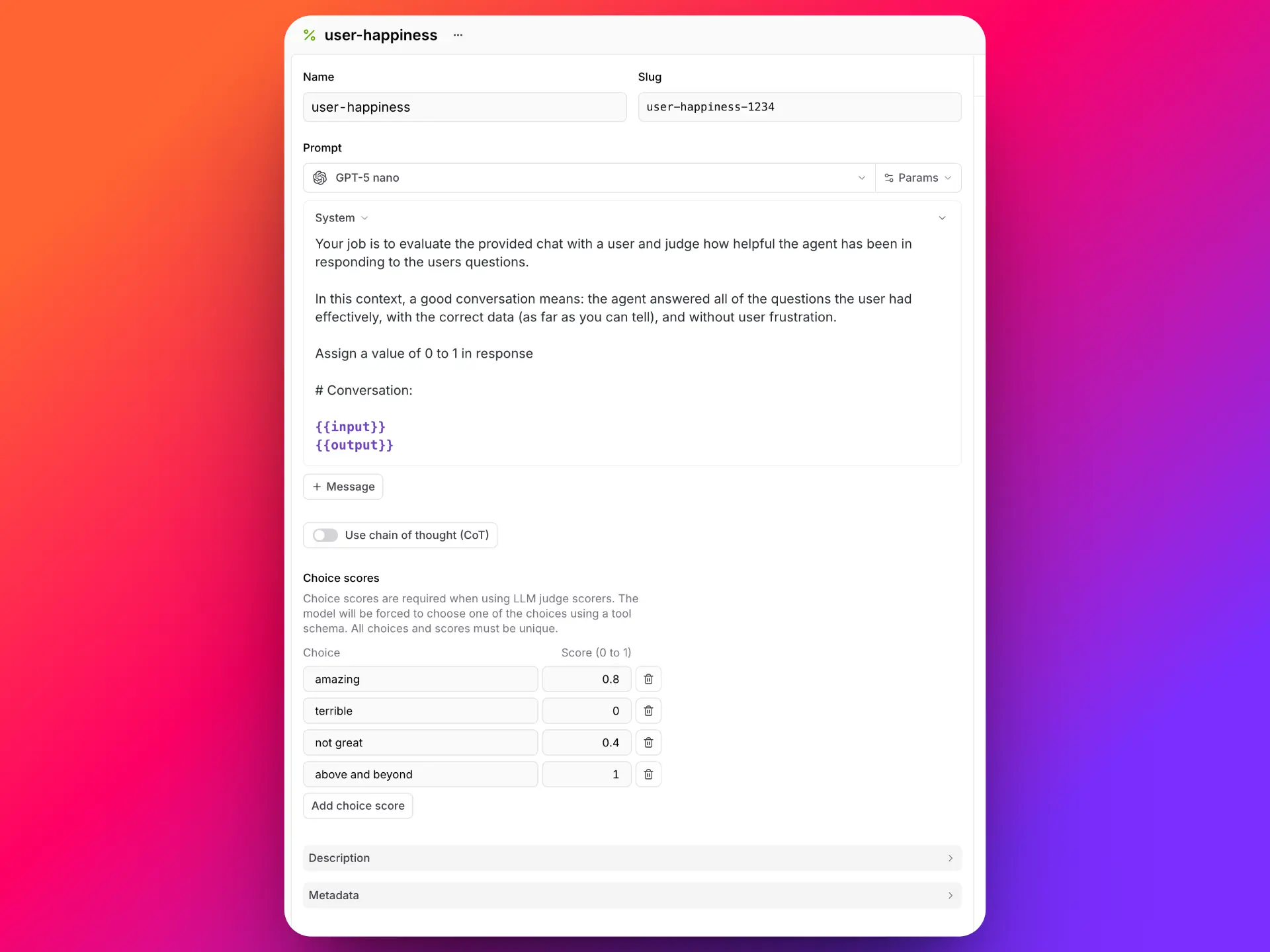
This scorer will run automatically on every logged conversation and assign a score. You can create multiple scorers for different failure modes:
- Response Quality: Is the answer helpful and accurate?
- Conversation Flow: Is the user getting stuck in loops?
- Latency: Are responses taking too long?
- Error Handling: Are errors being handled gracefully?
Since it will run on every conversation every time a message is submitted, be sure to use a cheaper model for this, as it will be run quite frequently. gpt-5-nano is reasonable.
Create a Slack Webhook URL we'll send to
- In Slack, go to Apps → Incoming Webhooks
- Click Add to Slack
- Choose the channel for alerts (e.g.,
#ai-monitoring) - Copy the webhook URL (looks like
https://hooks.slack.com/services/T00000000/B00000000/XXXXXXXXXXXX)
We'll use this next in Hookdeck.
Setting Up Hookdeck for Slack
Braintrust sends webhook payloads in its own format, but Slack expects a specific message structure. Hookdeck sits in the middle to transform the data.
Create a connection in Hookdeck
This will take a webhook, and reroute it to a new destination with a few small tweaks:
- Sign up at https://hookdeck.com (free to start)
- If you're new user, going through their "getting started" wizard will take you through all of thes steps.
- Create a new Connection for Braintrust webhooks. It'll give you a inbound webhook URL that looks like:
https://hkdk.events/abcdef - Connect the destination of type
HTTPwith your slack webhook created above - Check off the transformation step and paste in the following code:
// Converts Braintrust alert payload into Slack message blocks
function buildSlackBlocks(request) {
const { organization, project, automation, details } = request.body;
return {
blocks: [
{
type: "header",
text: {
type: "plain_text",
text: `🚨 ${organization.name}: ${automation.name}`,
emoji: true,
},
},
{
type: "section",
fields: [
{
type: "mrkdwn",
text: `*Organization:*\n${organization.name}`,
},
{
type: "mrkdwn",
text: `*Project:*\n${project.name}`,
},
{
type: "mrkdwn",
text: `*Event Type:*\n${automation.event_type}`,
},
{
type: "mrkdwn",
text: `*Triggered Logs:*\n${details.count}`,
},
{
type: "mrkdwn",
text: `*Time Range:*\n${details.time_start} → ${details.time_end}`,
},
],
},
{
type: "section",
text: {
type: "mrkdwn",
text: details.message,
},
},
{
type: "actions",
elements: [
{
type: "button",
text: {
type: "plain_text",
text: "View Related Logs",
},
url: details.related_logs_url,
},
{
type: "button",
text: {
type: "plain_text",
text: "View Automation",
},
url: automation.url,
},
],
},
{
type: "context",
elements: [
{
type: "mrkdwn",
text: details.is_test ? "🧪 *Test Alert*" : "⚠️ *Production Alert*",
},
],
},
],
};
}
// Update the body of the request with the slack blocks to be sent off
addHandler("transform", (request, context) => {
request.body = buildSlackBlocks(request);
return request;
});
This transformation:
- Extracts key information from the Braintrust payload
- Formats it into Slack's Block Kit format
- Adds action buttons to view logs and automation details
- Includes visual indicators for test vs production alerts
Save and enable the connection, and you should be good to go here!
Now let's create the alert in Braintrust to send to this connection.
Create a Braintrust Alert
At this point we should have all of our logs in Braintrust after we enabled our backend to be logging the content. Now we'll make an alert from the scores that we configured in the previous step.
In Braintrust:
- Navigate to Configuration → Alerts
- Click + Alert in the top right
- Enter the alert name, and the webhook you got from
- Enter your Hookdeck URL (we'll create this next):
https://hookdeck.events/abcdef - Set the trigger frequency (e.g., "Immediately" or "Every 5 minutes")
- Specify what to alert on using Braintrust Query Language (BTQL) that looks for low happiness scores, and filter out the empty tool call messages:
scores is not null
and scores."user-happiness" < 0.5
and is_root = true
and output[0].tool_calls is null
- Save the alert
This query triggers when:
- A conversation has been scored
- The
user-happinessscore is below 50%
Testing the Complete Flow
Let's verify everything works:
1. Send a Test Alert from Braintrust
In your Braintrust alert:
- Click Send Test
- This triggers a webhook to Hookdeck
2. Verify in Hookdeck
Check the Hookdeck dashboard:
- You should see the incoming request from Braintrust
- View the transformation output
- Confirm it was delivered to Slack
3. Check Slack
You should receive a formatted message like:
🚨 My Company: MCP Tool Failures Detected
Organization: My Company
Project: my-chatbot
Event Type: scorer_threshold
Triggered Logs: 3
Time Range: 2025-11-11 10:00 → 2025-11-11 10:05
3 conversations detected with MCP tool success scores below 0.5
[View Related Logs] [View Automation]
⚠️ Production Alert
What Happens When You Get an Alert
When an alert comes through:
- Click "View Related Logs" to see the problematic conversations
- Review the scorer details to understand what failed
- Check the conversation context - what was the user trying to do?
- Investigate the tool calls - which MCP tools failed and why?
- Fix the underlying issue - update your MCP server, improve prompts, or adjust tool configurations
- Monitor the scores - verify your fix improved the success rate
Advanced: Multiple Scorers and Alert Conditions
You can create sophisticated monitoring by combining multiple scorers:
-- Alert on multiple failure conditions
(scores."mcp-tool-success" < 0.5 OR scores."response-quality" < 0.6)
and is_root = true
and metadata.environment = 'production'
Common scorer patterns:
- Response Quality: Uses an LLM to evaluate if the response was helpful
- Factual Accuracy: Checks responses against your knowledge base
- Conversation Completion: Detects if users got their questions answered
- Error Rate: Tracks technical errors vs successful completions
- Latency: Monitors response times and timeout rates
Best Practices
Start Simple
Begin with one or two scorers focused on your biggest pain points. Add more as you learn what matters.
Tune Your Thresholds
A score of 0.5 might be too sensitive or not sensitive enough. Adjust based on your alert volume and false positive rate.
Include Context in Alerts
The more context in your Slack message, the faster your team can respond. Include:
- User IDs (if not sensitive)
- Conversation summaries
- Specific error messages
- Links to full traces
Review Alerts Regularly
Set up a weekly review of alerts to:
- Identify patterns in failures
- Adjust scorer logic
- Update alert thresholds
- Improve your chatbot based on real issues
Use Environments
Create separate Braintrust projects for staging and production. Test your scorers and alerts in staging before enabling in production.
No affiliation
NOTE: we have no affiliation with Braintrust or Hookdeck


